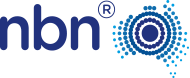Tips to optimise your home internet set-up
These tips will help you make informed decisions about your connection, so you can have the best possible internet set-up in your home.
Upgrade your modem
Selecting a modem based on your specific needs can help improve your online experience.
Before you purchase a new modem, remember these important points:
- Connect fixed devices, like your television or desktop computer, directly to your modem with an Ethernet cable.
- Older modems previously used on ADSL may not be compatible with the nbn™ broadband access network.
- Modems made before 2009 may not support higher speeds. Ask your retailer for a 5GHz modem with either 802.11n or 802.11ac standards.
- Generally the more antennas your modem has, the better. Keep in mind that some antennas can be internal, so it’s good to check with your retailer before purchase.
- All nbn™ Fibre to the Node (FTTN) and Fibre to the Building (FTTB) connections require VDSL2 modems.
- For all nbn™ Fibre to the Premises (FTTP), Hybrid Fibre Coaxial (HFC), Fixed Wireless or Sky Muster™ satellite connections, your modem should be capable of supporting a Gigabit Wide Area Network (WAN).
Check for objects that can interfere with your Wi-Fi signal
The objects around your modem can absorb and reflect Wi-Fi signals and this varies greatly depending on the type of material.
Try to avoid placing your modem behind:
- Solid walls made from brick or cement.
- Televisions, fridges, microwaves, cordless phones and large electrical household appliances.
- Metal panels, mirrors, cupboards, shelves and water.
If you are experiencing areas of poor Wi-Fi coverage, resulting in dropouts or slower speeds, then you may need a Wi-Fi extender or mesh device to boost your Wi-Fi signal.
Connect to the right Wi-Fi band
There are typically two Wi-Fi bands on most modems, each with their own pros and cons.
The main difference between the two Wi-Fi bands are:
2.4 GHz
The most common Wi-Fi frequency of 2.4GHz generally offers more range and coverage but at a lower speed. 2.4GHz signals are better at penetrating thick walls and objects. Most modems and Wi-Fi enabled devices operate on the 2.4GHz spectrum due to the durability of the 2.4GHz range. There are typically more devices, networks and other radio signals operating at 2.4GHz which can also cause interference and impact your experience.
5 GHz
The 5GHz band generally provides higher speeds than 2.4GHz but has less range and coverage. The 5GHz band is less prone to interference.
You can also speak to your provider who may be able to help you select which Wi-Fi channel to use.
Move your modem away from brick or complex walls
Complex walls can impact the quality of your signal, and are typically walls containing water pipes, air-conditioning ducts and insulation.
Consider the following advice:
- The closer you are to your modem, the better your signal is likely to be.
- If possible, position your modem in a raised and central area (never on the floor).
- Aim to have line-of-sight with your modem.
Assess the number of multiple connected devices
Busy homes with many devices need better Wi-Fi.
Use an Ethernet cable to connect your high-definition television
Internet-enabled high-definition televisions need fast internet and consistent signal strength to facilitate 4K content.
Check your cabling
The quality of the cabling inside your home can contribute to the speeds you experience.
Consider upgrading older devices
Ensuring your equipment is up-to-date can help improve your experience.
- Consider upgrading devices, such as printers, that were made before 2009 and may struggle to reach higher speeds. If upgrading isn’t an option, turn the device off while not in use.
- Ensure all your computers, tablets and smart phones have a Wi-Fi receiver.
- Ensure your devices are compatible with 802.11n or 802.11ac Wi-Fi standards.
Ensure your device is compatible
The rollout of the nbn™ access network involves new technologies, which some existing devices may not be compatible with.
It’s important to speak to your provider to find out if your devices will work on the nbn™ access network, or what alternatives may be available. It’s also important to register safety-critical equipment with nbn by calling 1800 227 300 or visiting nbn.com.au/compatibility.
Devices that may no longer be compatible:
- Medical alarms, autodiallers or emergency call buttons. If you have a medical alarm connected to your modem, check with your alarm provider before moving your equipment.
- Monitored fire alarms
- Security monitoring systems
- Fax and teletypewriter devices
- Lift emergency phones.
- Existing landline phone services that are impacted (the copper network within nbn™ Fixed Wireless and Sky Muster™ satellite areas will not be switched off).^
^ Services provided over the nbn™ broadband access network will be replacing phone and internet services provided over most of the existing landline networks, including copper and the majority of HFC networks within the fixed line footprint. There are some services that should not be impacted, including those provided over non-nbn™ fibre networks and some business and special services. To find out if your services are impacted, contact your current phone and internet provider. The switch off date is subject to change. For more information, visit nbn.com.au/switchoff or call 1800 687 626.
Tips to optimise you home internet set-up

Selecting a modem based on your specific needs can help improve your online experience. Before you purchase a new modem, remember these important points:
- Connect fixed devices, like your television or desktop computer, directly to your modem with an Ethernet cable.
- Older modems previously used on ADSL may not be compatible with the nbn™ broadband access network.
- Modems made before 2009 may not support higher speeds. Ask your retailer for a 5GHz modem with either 802.11n or 802.11ac standards.
- Generally the more antennas your modem has, the better. Keep in mind that some antennas can be internal, so it’s good to check with your retailer before purchase.
- All nbn™ Fibre to the Node (FTTN) and Fibre to the Building (FTTB) connections require VDSL2 modems.
- For all nbn™ Fibre to the Premises (FTTP), Hybrid Fibre Coaxial (HFC), Fixed Wireless or Sky Muster™ satellite connections, your modem should be capable of supporting a Gigabit Wide Area Network (WAN).
The objects around your modem can absorb and reflect Wi-Fi signals and this varies greatly depending on the type of material.
Try to avoid placing your modem behind:
- Solid walls made from brick or cement.
- Televisions, fridges, microwaves, cordless phones and large electrical household appliances.
- Metal panels, mirrors, cupboards, shelves and water.
If you are experiencing areas of poor Wi-Fi coverage, resulting in dropouts or slower speeds, then you may need a Wi-Fi extender or mesh device to boost your Wi-Fi signal.
There are typically two Wi-Fi bands on most modems, each with their own pros and cons.
- 5GHz signals generally provide higher data rates than 2.4GHz.
- 2.4GHz offers the greatest range through a variety of wall thicknesses.
Avoid thick walls to help you to get the most out of your signal.
- The closer you are to your modem, the better your signal is likely to be.
- If possible, position your modem in a raised and central area (never on the floor).
- Aim to have line-of-sight with your modem.
Busy homes with many devices need better Wi-Fi.
Internet-enabled high-definition televisions need fast internet and consistent signal strength to facilitate 4K content.
Update your in-home cabling to help improve your internet experience.
- Old cables can lead to slower speeds.
- Speak to a registered cabler to get your internal cables and wiring checked.
Ensuring your equipment is up-to-date can help improve your experience.
- Consider upgrading devices, such as printers, that were made before 2009 and may struggle to reach higher speeds. If upgrading isn’t an option, turn the device off while not in use.
- Ensure all your computers, tablets and smart phones have a Wi-Fi receiver.
- Ensure your devices are compatible with 802.11n or 802.11ac Wi-Fi standards.
The rollout of the nbn™ access network involves new technologies which some existing devices may not be compatible with.
Devices that may no longer be compatible:
- Medical alarms, autodiallers or emergency call buttons. If you have a medical alarm connected to your modem, check with your alarm provider before moving your equipment
- Monitored fire alarms
- Security monitoring systems
- Fax and teletypewriter devices
- Existing landline phone services that are impacted (the copper network within nbn™ Fixed Wireless and Sky Muster™ satellite areas will not be switched off).^